2.3. Microsoft’s adCenter Keyword Generation Tool
Microsoft’s adCenter Keyword Generation Tool generates keyword
suggestions based on a search term or website you enter.
Entering a keyword in the search bar will return data that is
divided into two tabs: Contains Term and Similar Terms. The Contains
Term tab includes search phrases that contain the keyword you
provided, along with the preceding month and the current month of
search data figures. For example, a search for
scooter returns electric scooters, razor
scooters, and mopeds. As you can see in Figure 14, the term
scooter had, according to Microsoft, 7,723 searches in the month prior
to this screen shot.
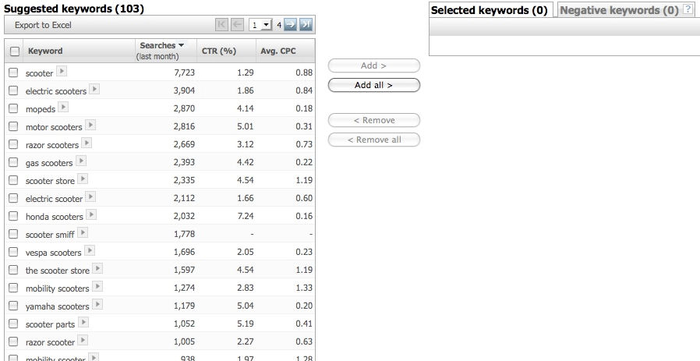
The Export to Excel option allows you to pull the collected data
into a spreadsheet. Although the CTR% (click-through rate) and CPC
(cost-per-click) columns are intended for paid search customers, they
can also provide some indication of SEO value. You can multiply the
CTR times the search volume to get a sense of how many clicks a
high-ranking paid search result might get (comparable organic results
will get six to eight times more clicks), and the CPC provides some
indication of the competition for ranking on the term. You can also
obtain demographic data as shown in Figure 15.
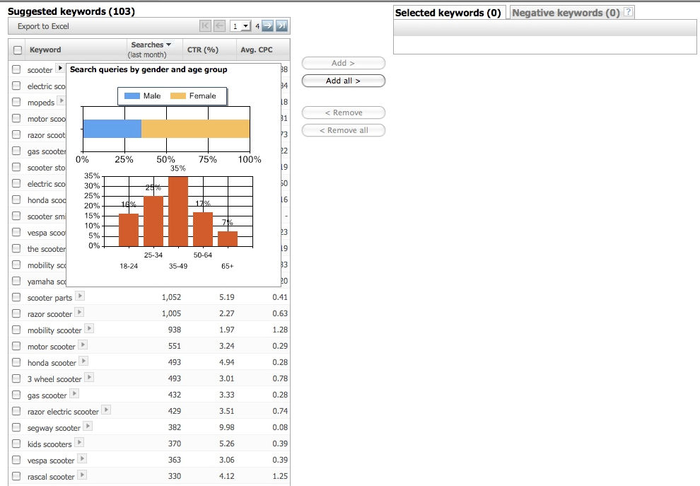
If you enter a URL into the search bar, the tool will return
data that, once again, is divided into Contains Term and Similar Terms
suggestions.
2.3.1. Where it gets its data
The adCenter Keyword Generation Tool obtains its data from
Microsoft’s Bing search query database.
2.3.2. How it is useful
This tool is useful in generating keyword suggestions based on
a keyword you are targeting or on your site’s URL. You can also
enter your competitor’s URL and see what the keyword suggestions are
for their site.
2.3.3. Cost
The adCenter Keyword Generation Tool is free, although you do
have to create an account with Microsoft adCenter and provide credit
card information in the event that you advertise on the Microsoft
network.
2.4. Wordtracker
Wordtracker is
one of the better known keyword tools available that the search
engines themselves do not provide. Wordtracker offers the following
features:
Keyword Researcher
When you enter a keyword or phrase in the search box under
the Research section, Wordtracker displays the most popular
search terms that include the keywords you provided, the number
of searches per day recorded for those terms, and a prediction
of how many searches are typically performed per day (see Figure 16).
The Keyword Researcher feature also allows you to evaluate
competing search listings with the Evaluate tab, which allows
you to analyze competition data from Google, Microsoft, Yahoo!,
or other smaller search engines, directories, or news outlets,
as well as pay-per-click data from Yahoo!. You get this data by
selecting the search engines you want to compare and then
clicking the Research button, as shown in Figure 17.
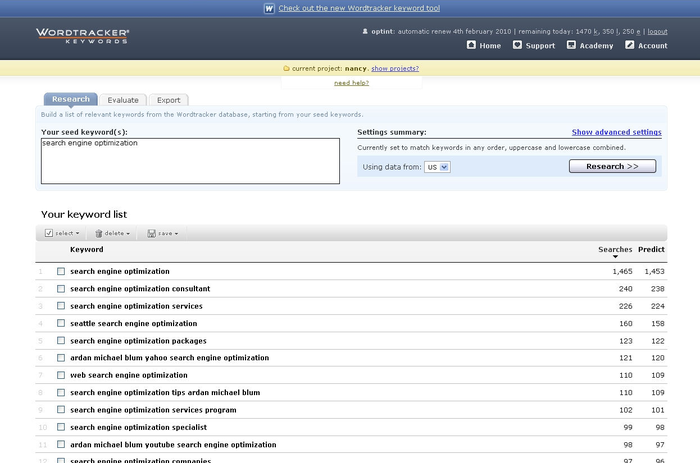
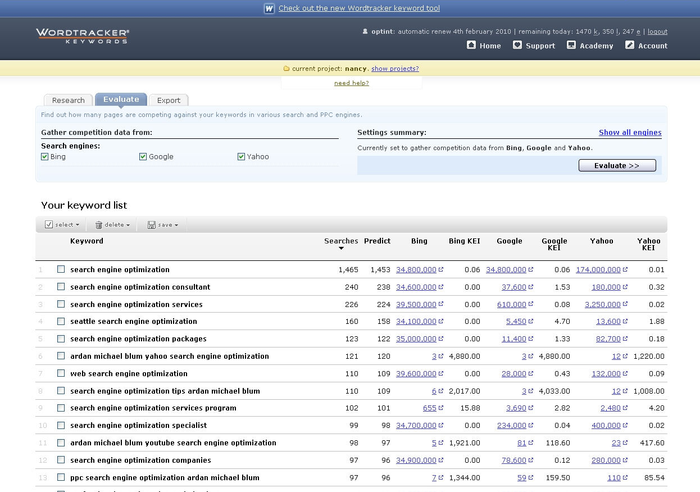
Keyword Universe
Keyword Universe provides a list of keywords and phrases
that are related to the search term you provide, then gives you
a search count for those terms in its Popularity Search. This
differs from the other tools in that it can produce terms that
are not part of the original seed term you provide. So, if you
enter a term such as search engine
optimization you may get back internet
marketing in the output.
Full Search
Based on the single generic term you provide, Full Search
will return a list of similar keywords and a count of the number
of times those keywords appeared in the meta tags of 200 related
web pages.
Keyword Projects
Keyword Projects stores your keyword research projects. At
any given time, you are allowed one active project and four
stored projects (see Figure 18).
Reports
The Short-Term Report provides the top 1,000 search terms
from the preceding 48 hours. The Long-Term Report provides the
top 1,000 search terms that have been repeatedly or consistently
searched for over the preceding 90 days (we declined to include
a screenshot of these reports, as many of the terms included in
them are a bit risqué and may be offensive to some
people).
Free keyword suggestion tool
Wordtracker also has a free keyword suggestion tool
(http://freekeywords.wordtracker.com/).
When you enter a keyword/phrase, you’ll see Wordtracker’s
count of the total number of searches performed across the Web
in the preceding 90 days. You will also see a list containing
both the keyword you searched for and similar keywords, along
with their predicted daily search count.
Wordtracker also allows you to tweak the parameters of
your search. For example, you can choose to include
misspellings, allow wildcards, match only the exact keyword, and
more. Figure 19 provides a look at
the Setting screen.
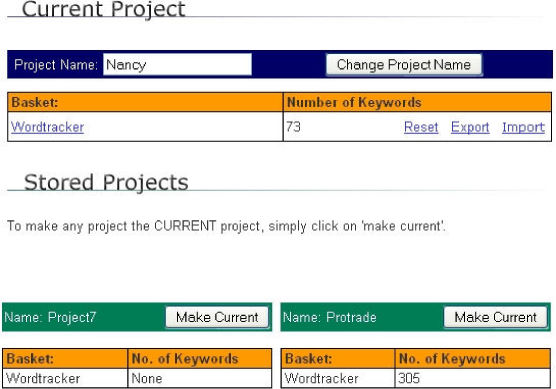
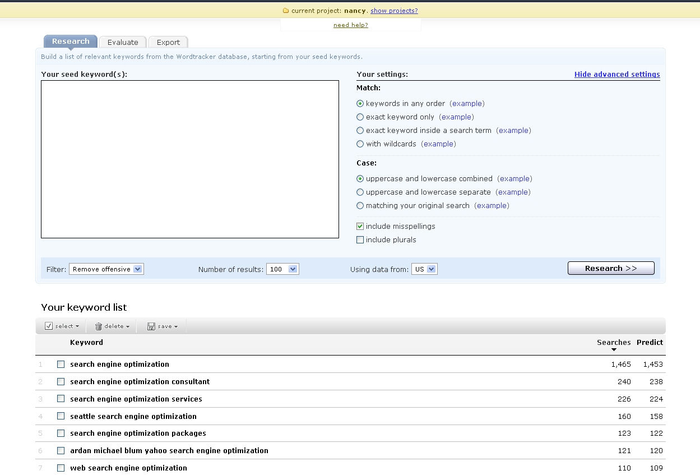
2.4.1. Where it gets its data
Wordtracker compiles a database of 330+ million search terms
from Dogpile and MetaCrawler. This database is updated every week.
Nielsen reported Dogpile as having a 0.6% share of total searches
across the Web in January 2007, whereas MetaCrawler is estimated to
have less than a 0.4% share of total searches.
2.4.2. How it is useful
Wordtracker is great for finding out how many searches were
performed on various keywords. Because its data sources are limited,
you should not rely on the tool for precise data figures; it is a
good tool to use to get a general idea of which keywords are
searched for more often than others.
2.4.3. Cost
Wordtracker provides different subscription offerings that
range from a one-day membership for $8.26 (pricing as of October
2009) to a one-year membership for $275.24 (October 2009 pricing).
The free tool with limited features is also available. We recommend
checking out the different types and choosing a package that will
work best for your company.